Books
To locate a book, search the library's catalogue SmartCat. In SmartCat you can find the description, availability and location of physical books, e-books, journals, dissertations and more.
Or check out this Library Guide with all our books (printed and e-books) sorted by subject:
How to search for ...
If you are looking for a specific book, what is the fastest way to find it in SmartCat?
- The best way is to search with a few title words combined with the author's last name,
eg. bioethics talbot
- Do you not know the author? Then only enter words of the title and select the option 'in Title' that pops up automatically.

Mandatory textbooks can be found in this overview:
This is an up-to-date list of all required textbooks, arranged per discipline and year.
You can see at a glance whether we only have a study book in printed form, or also as an e-book. Click the title to go to SmartCat and request the book.
Non-circulating mandatory textbooks
We also have a few copies of each mandatory textbook available behind the library desk that may only be used in the library or in the Silent Study Areas. You have to hand in your student card for this. These books must be returned the same day.
- First, find the book in SmartCat using title words and - if known - the author name
- Then click 'Explore all editions & formats' to see an overview of all editions available in this library and worldwide.
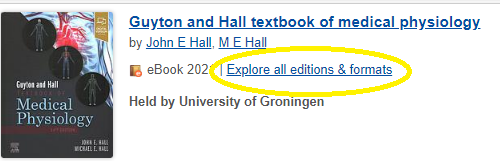
How to find books about a certain subject?
Searching by topic in SmartCat
- simply enter some search terms in the SmartCat search box
- or go to 'Advanced Search' and select 'Subject' to search the topic index
Also take a look at our search tips for SmartCat
Find e-books per topic
If you want to orientate yourself on a topic, start with large publisher platforms such as AccessMedicine (e-books McGraw-Hill) or Clinical Key (e-books Elsevier):
Find printed books per topic
We have compiled an overview of printed books per medical specialty that can be borrowed from the Central Medical Library:
Find print books or e-books in SmartCat
After you have completed a search in SmartCat, you will see the material type (eg e-book or printed book) for each title in the results list.
Explore editions
Click ' Explore all editions & formats ' to see what more material types (and editions) of a book are available in this library and worldwide.
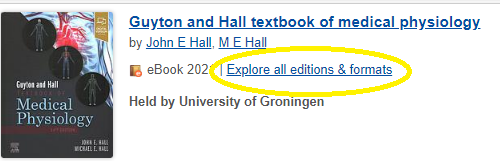
Refine your search
Use 'Refine This Search' > 'Material Type' (on the left) in SmartCat if you want to limit the results to only printed books or only e-books.
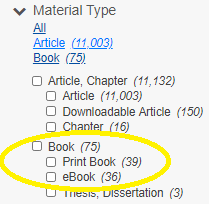
If we have a title available as an e-book, click on 'View e-book' to open it. If requested, log in with your UMCG account or student account.
If you prefer a printed book, click on the title of a printed book and scroll down to see its location, call number and status.
Tips 'n tricks
The search techniques below are about searching SmartCat, but you can apply these techniques to almost any database, catalog or search engine.
Search for phrases
Place words between quotation marks " " to indicate a phrase. It means that these words must appear next to each other and in this order.
- Example:
"environmental health"
Include various word endings
Use an asterisk * to truncate (shorten) a search term. This broadens your search by including various word endings.
- Example:
genetic* = genetic, genetics, genetically
Include synonyms and spelling variants
Use OR for synonyms or for spelling difference (think: American and British English)
Type OR in capital letters!
- Example:
gynaecology OR gynecology
When combined with other search terms, place the synonyms between parentheses:
- Example:
clinical (gynaecology OR gynecology)
Filter by period, language or material type
Use 'Refine this search' (on the leftside) to select a period, language, material type etc.
Offline reading of eBooks from certain publishers/platforms like Ebrary, EBook Central and EBSCO requires Adobe Digital Editions or Bluefire Reader.
For PC, laptop, tablet and smartphone you need Adobe Digital Editions or Bluefire Reader. Both are free on the Internet, for both an Adobe ID is required.
Learn more about installing these programs on the website of the University Library
| Last modified: | 14 September 2024 2.55 p.m. |

